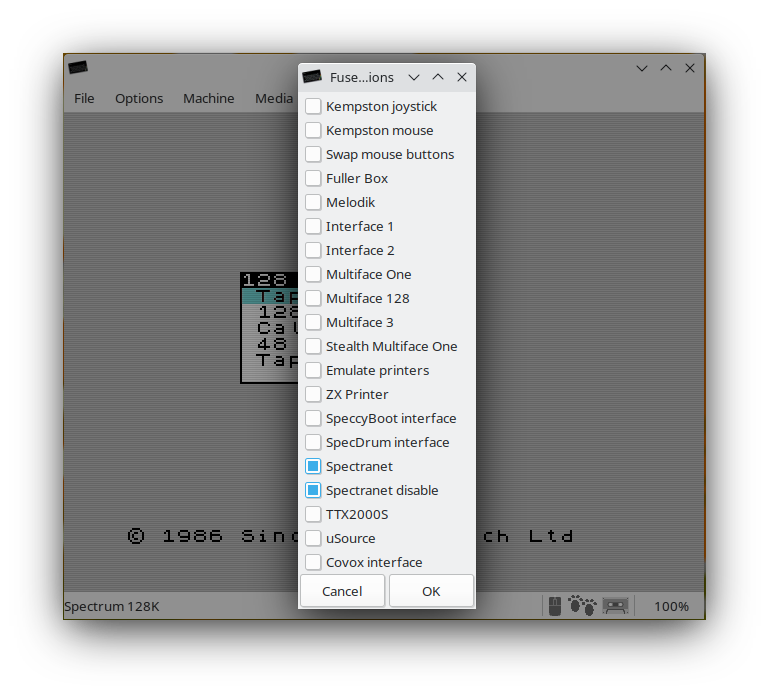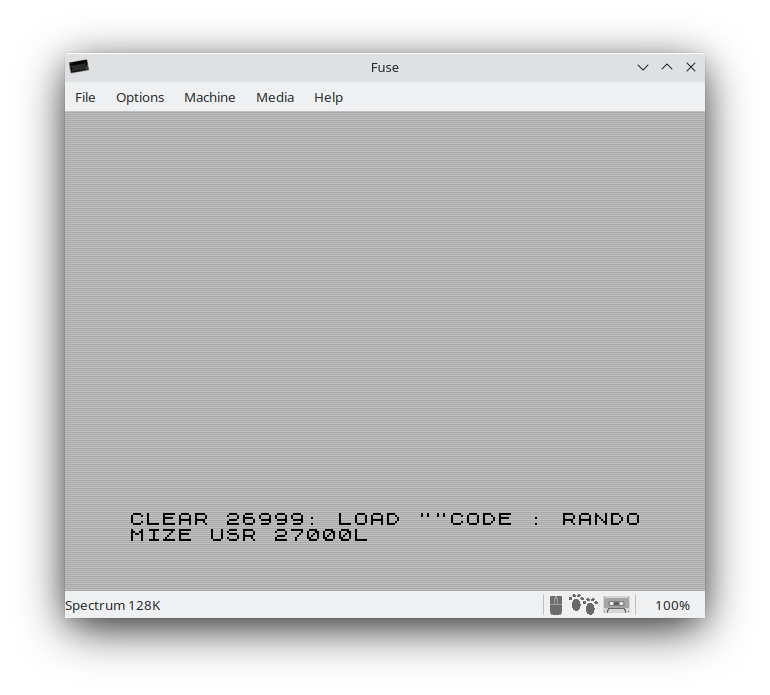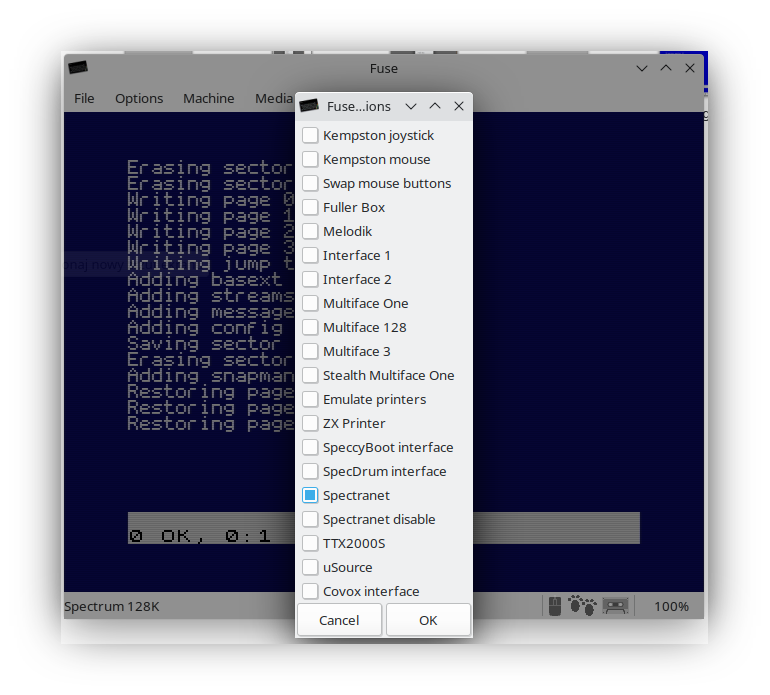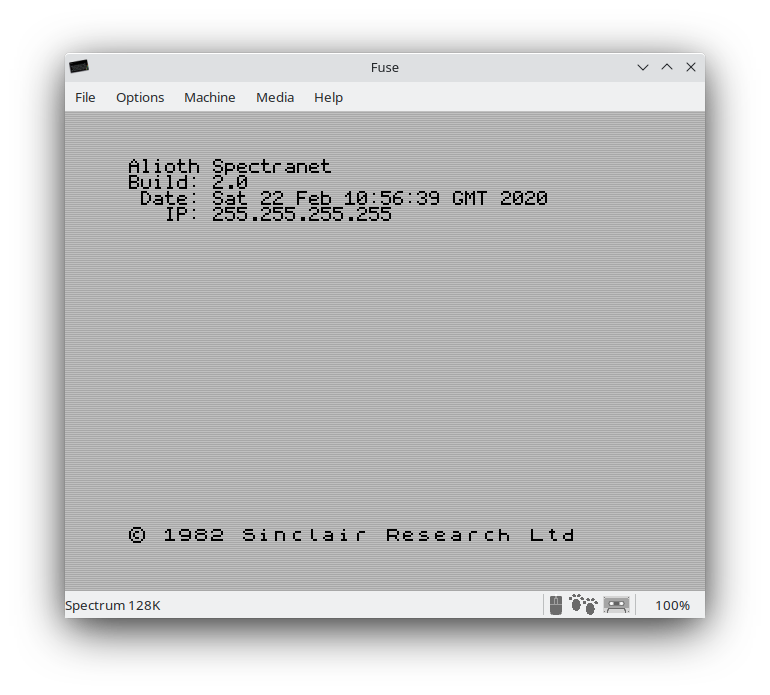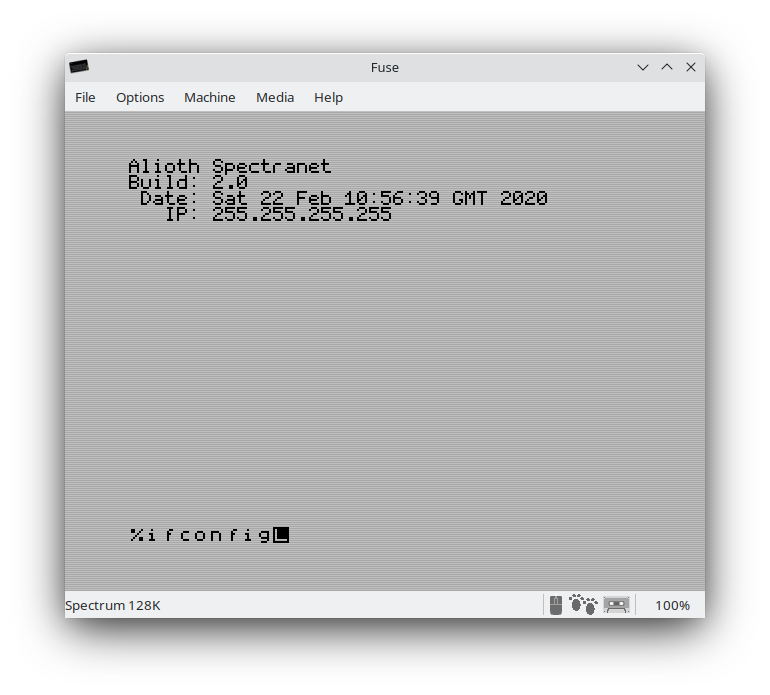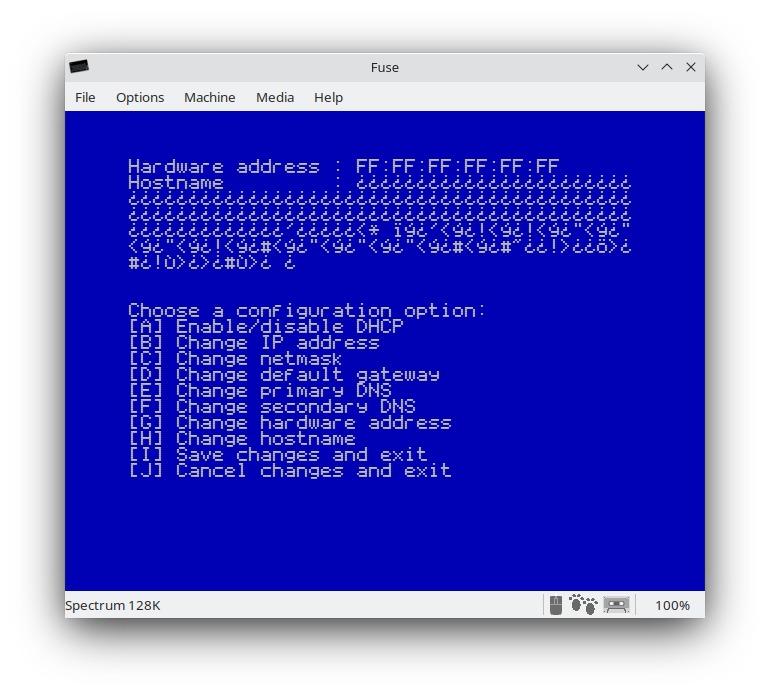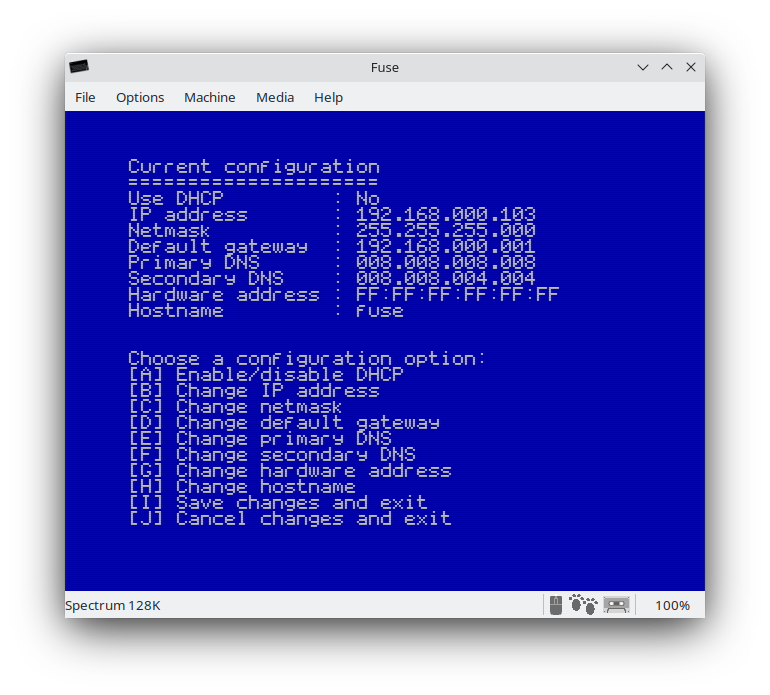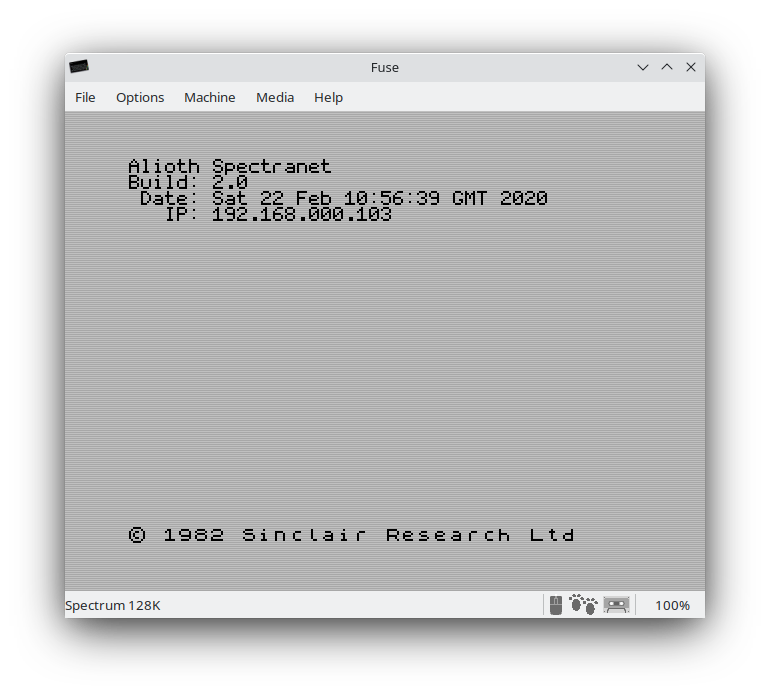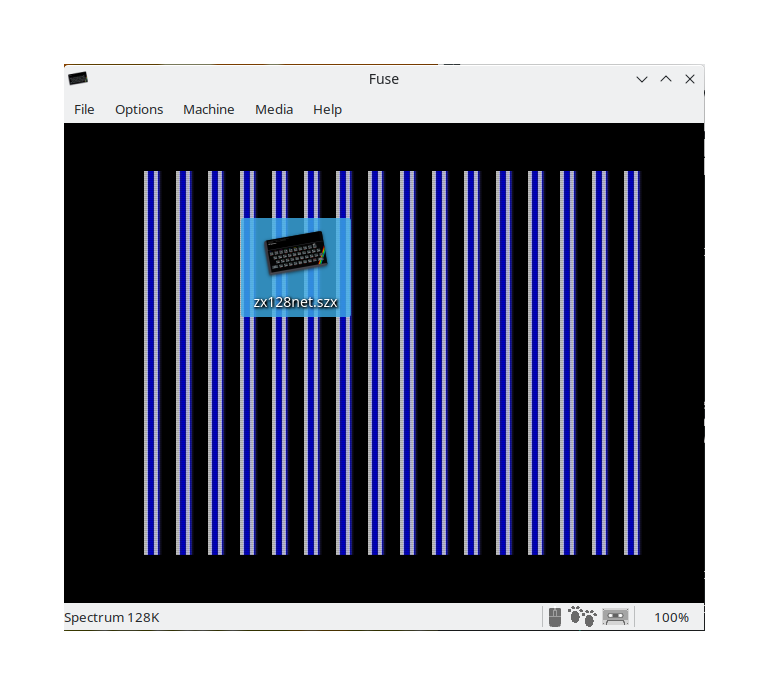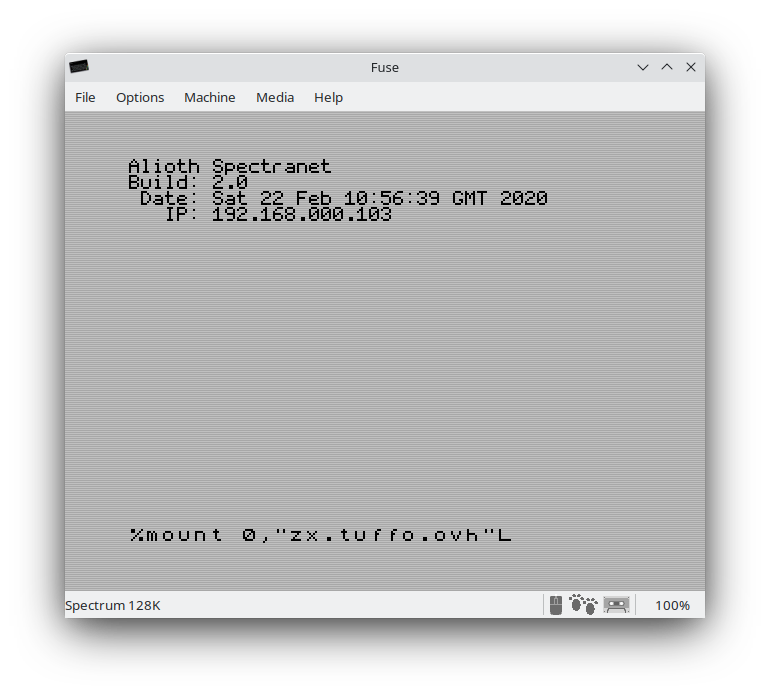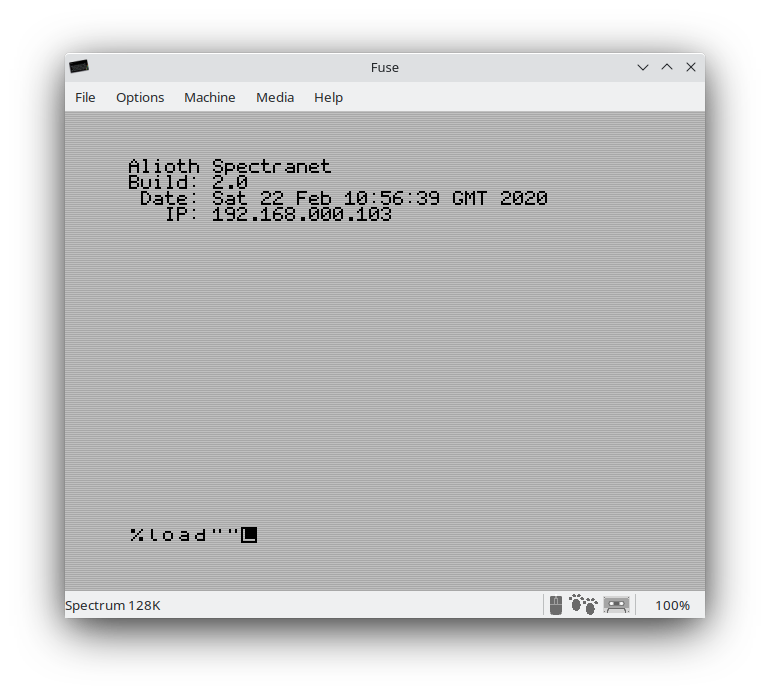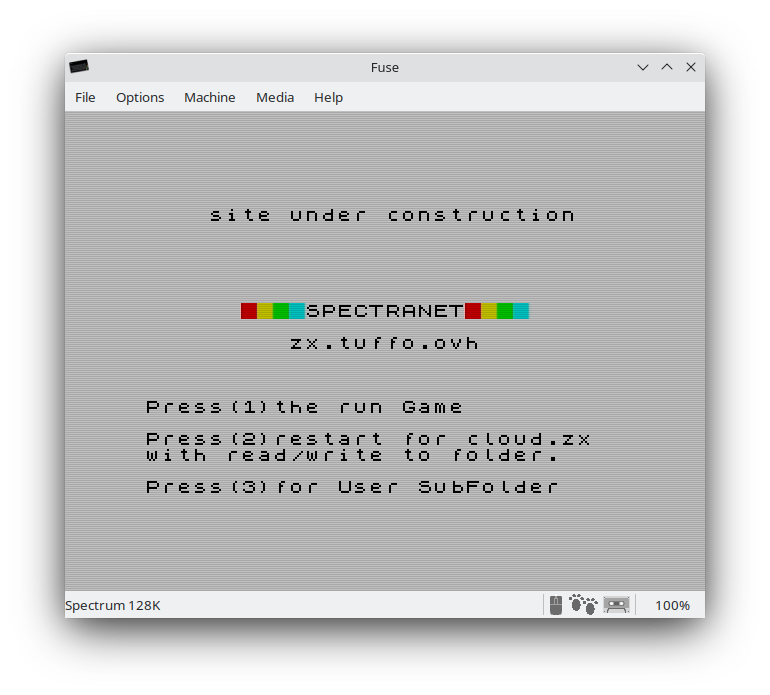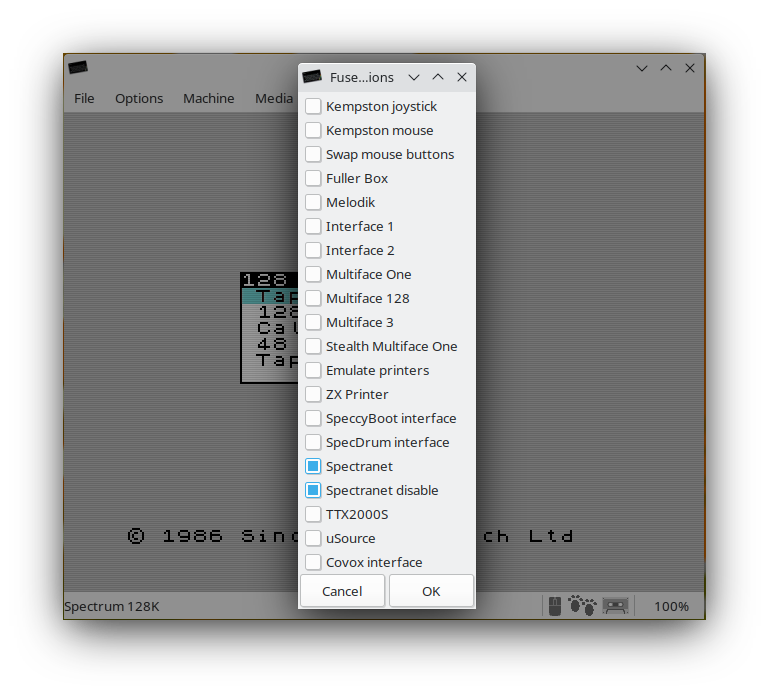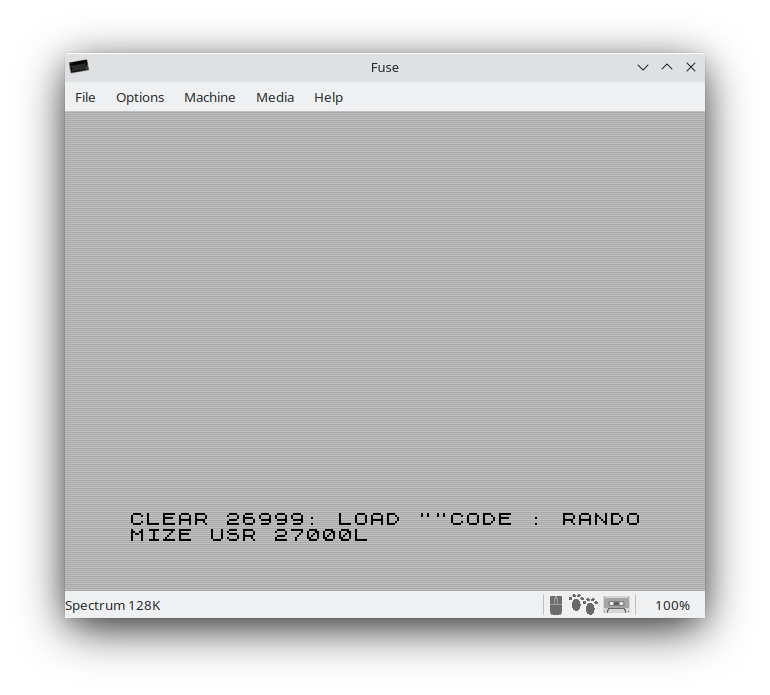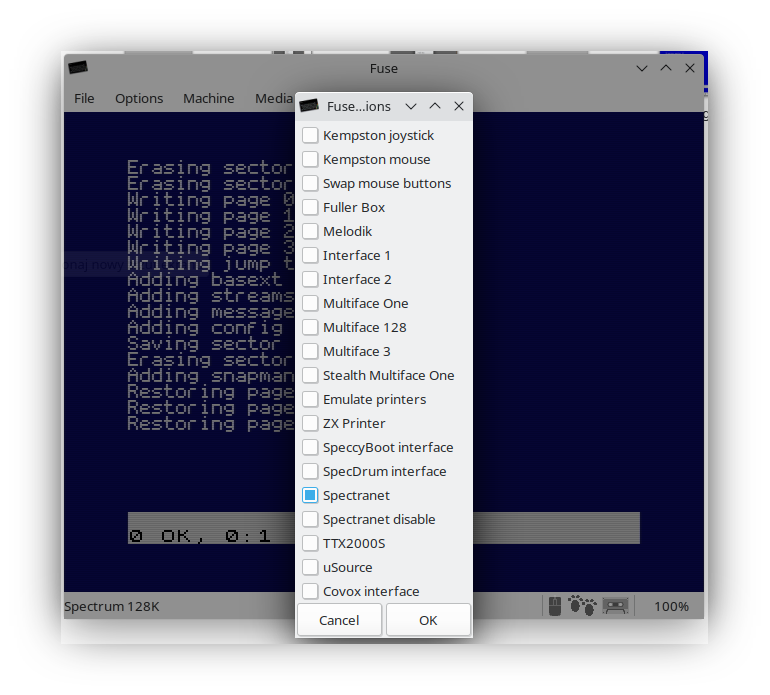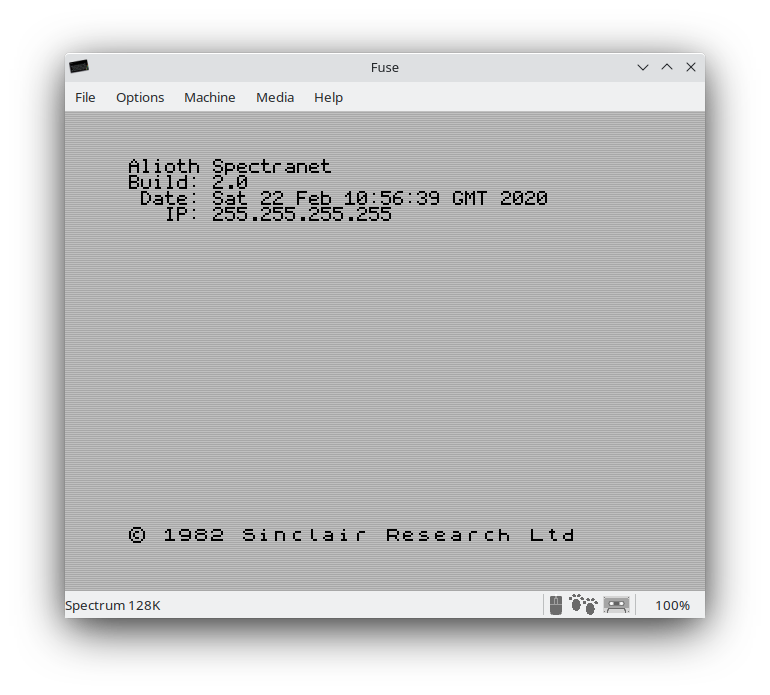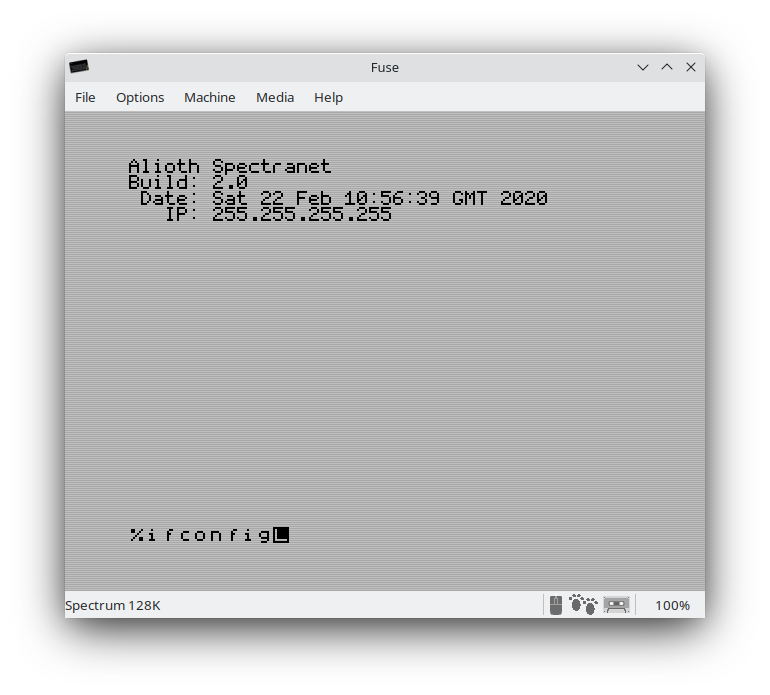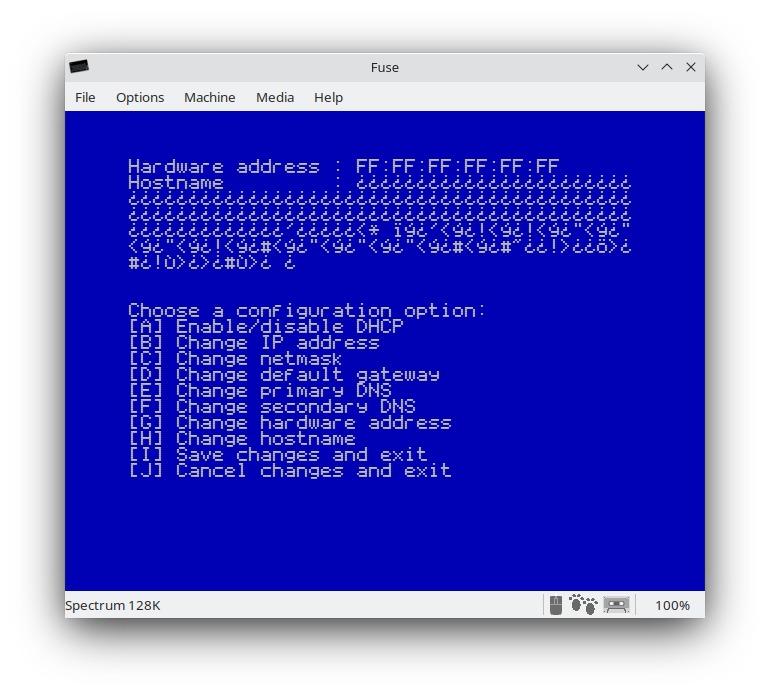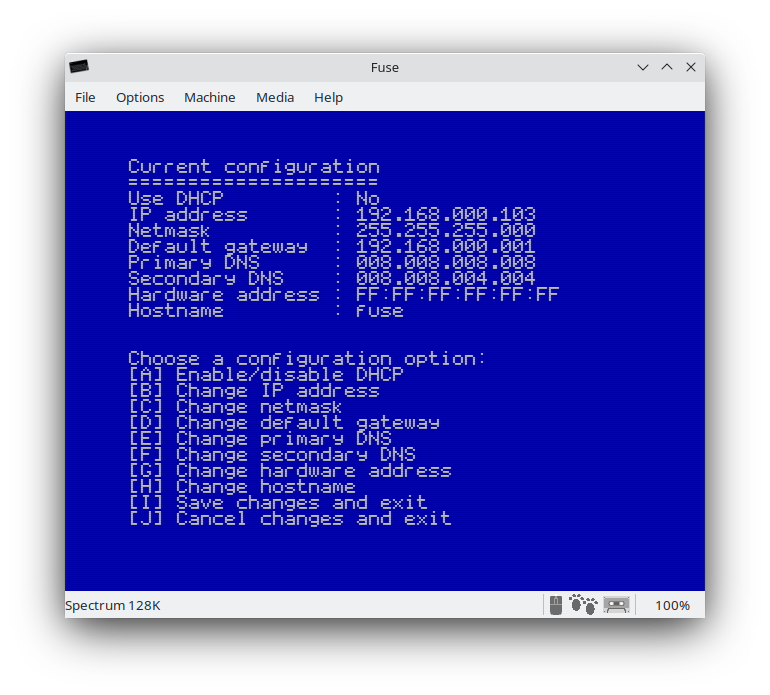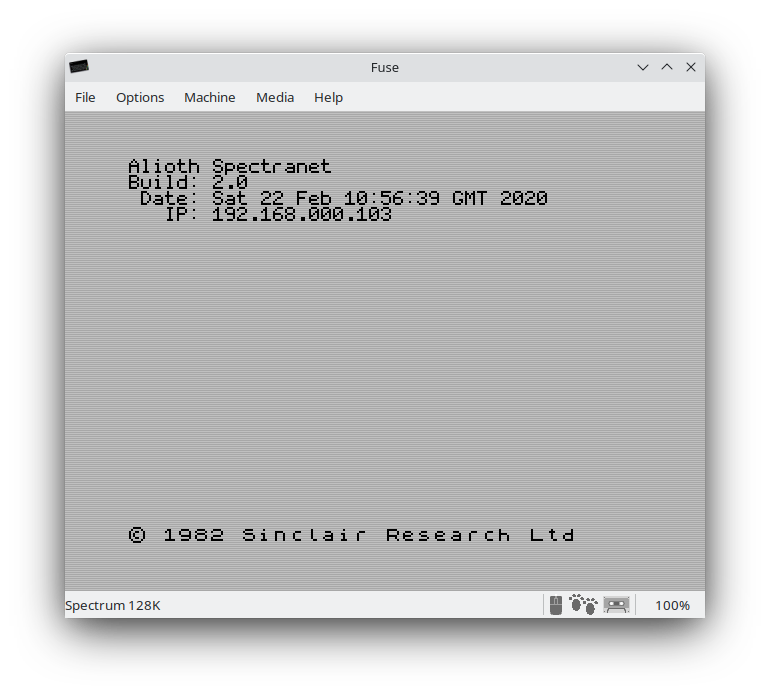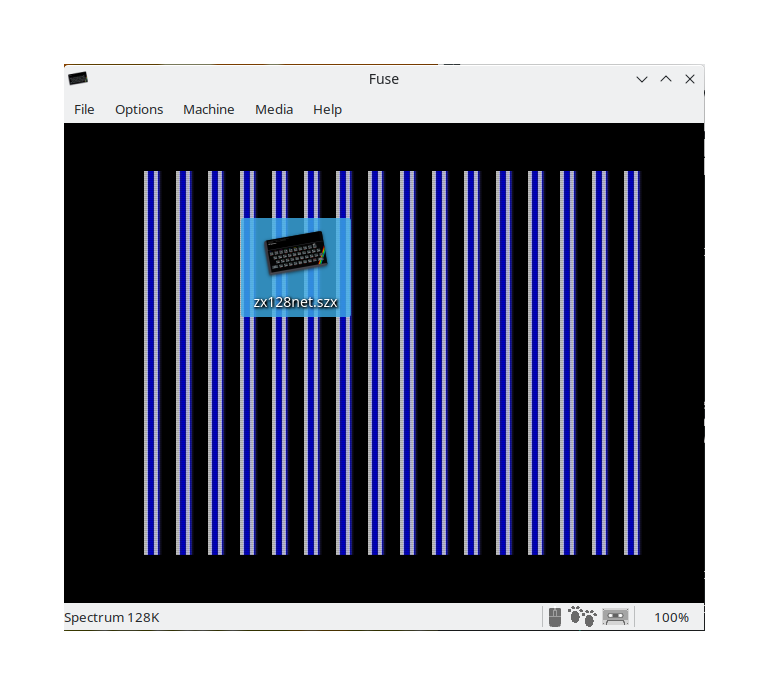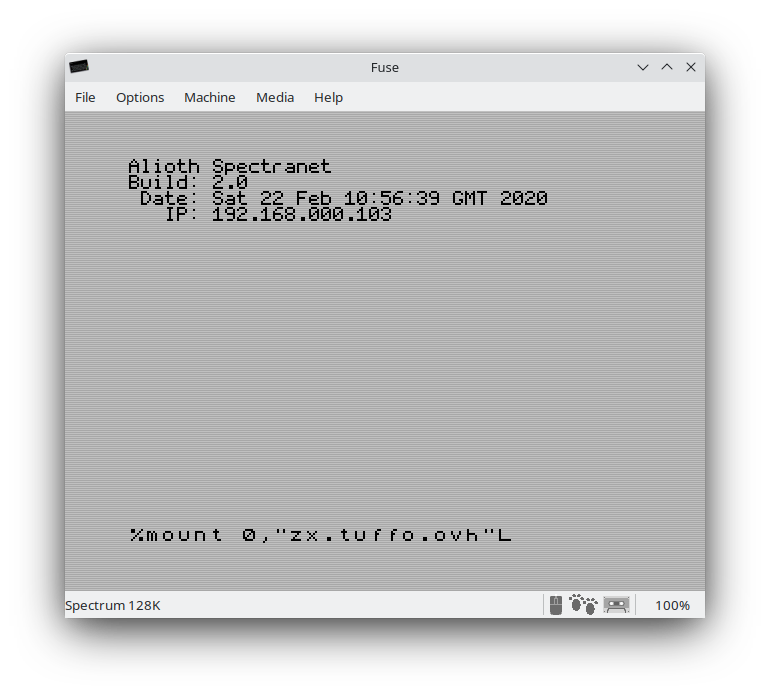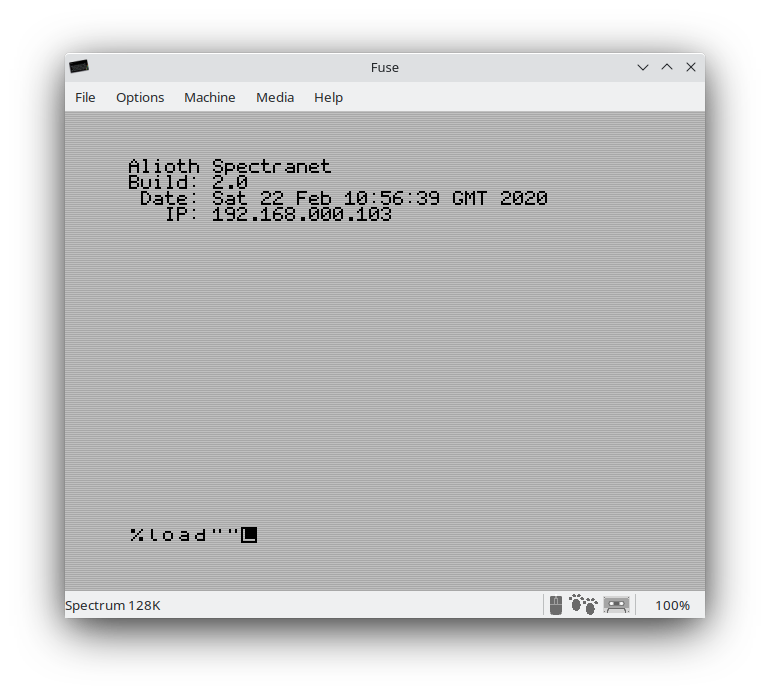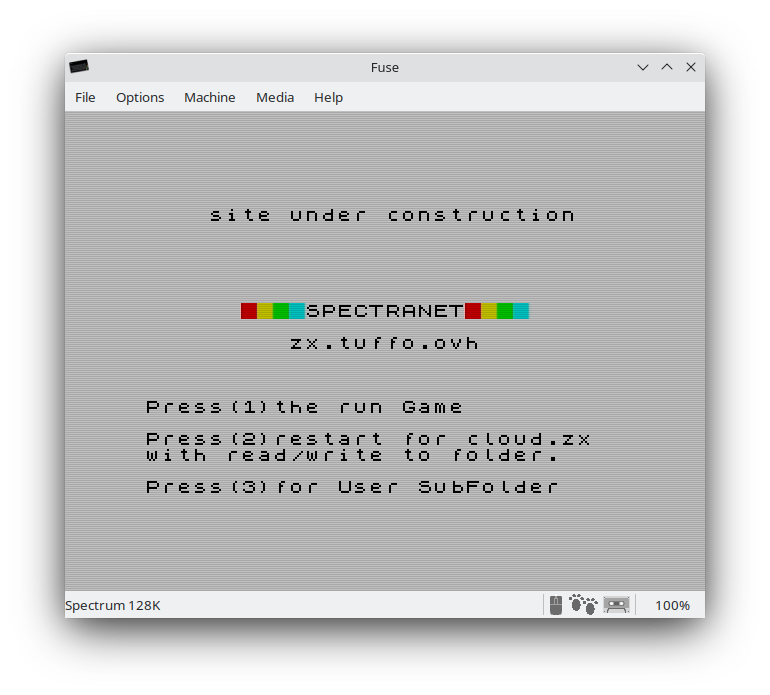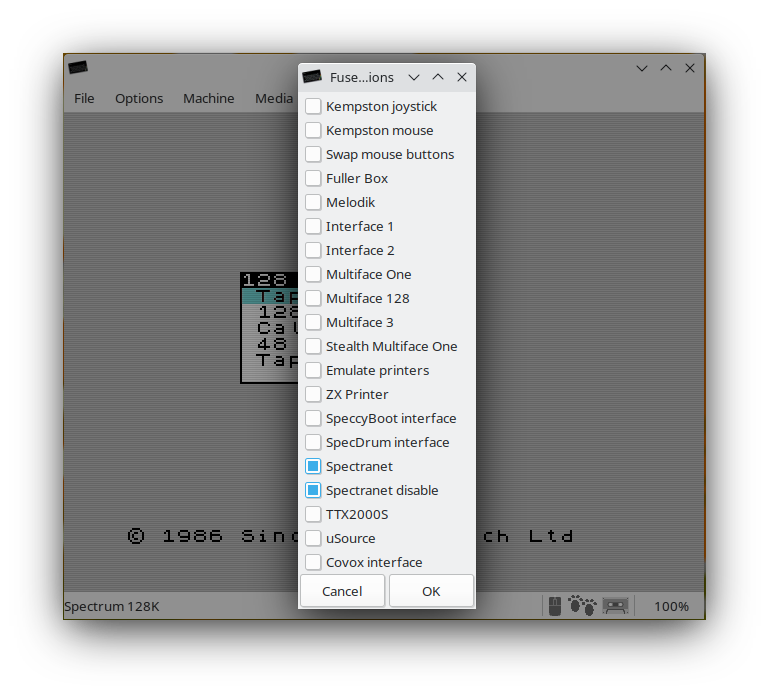 |
- In Menu Options>Peripherals>General...
select "Spectranet" and jumper simulation "Spectranet disable"
- In Menu Media>Tape>Open...
select the installer.tap (older version working with FUSE) configuration file from the directory.
Connection to a virtual tape recorder without automatic start
|
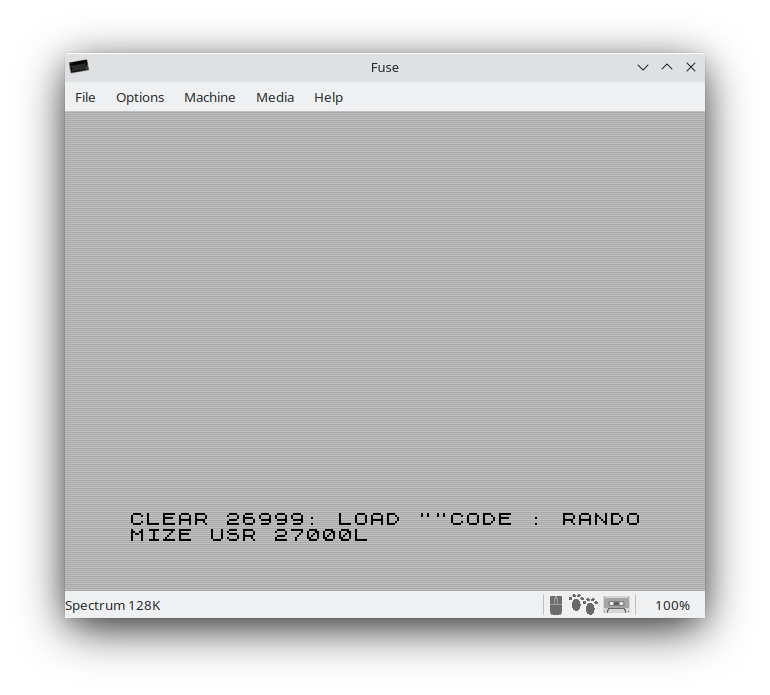 |
- Enter the basic code
CLEAR 26999
LOAD""CODE
RANDOMISE USR 27000
|
 |
- Uploading the spectranet firmware
|
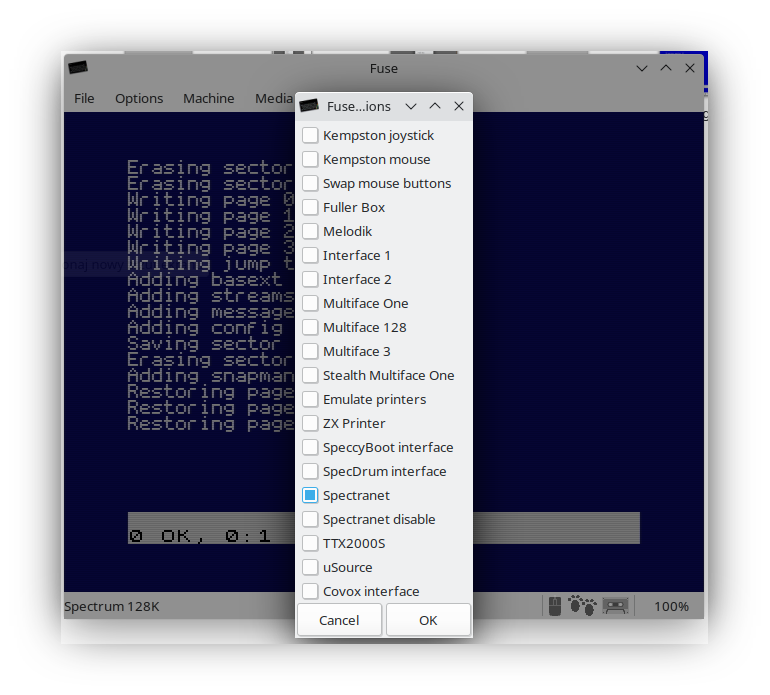 |
- We turn off jumper simulations "Spectranet disable"
|
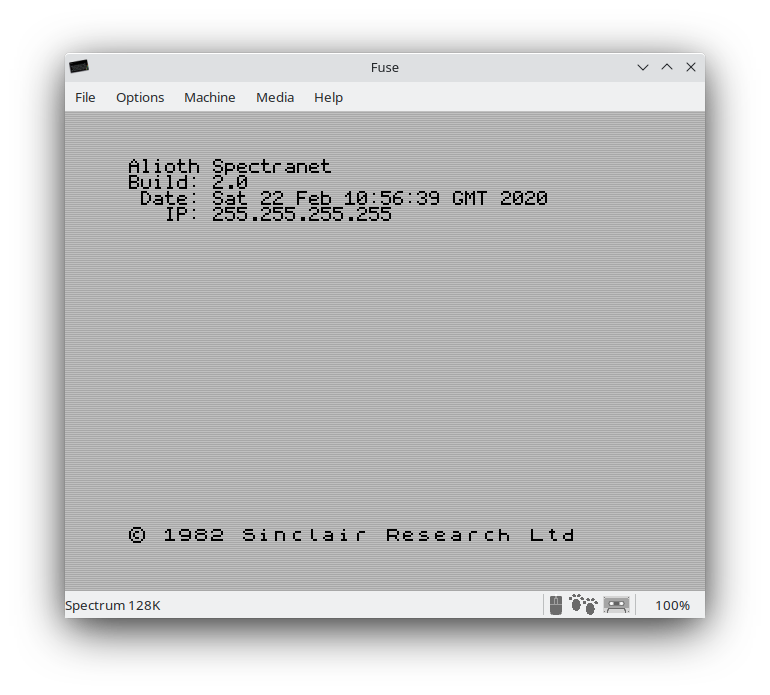 |
|
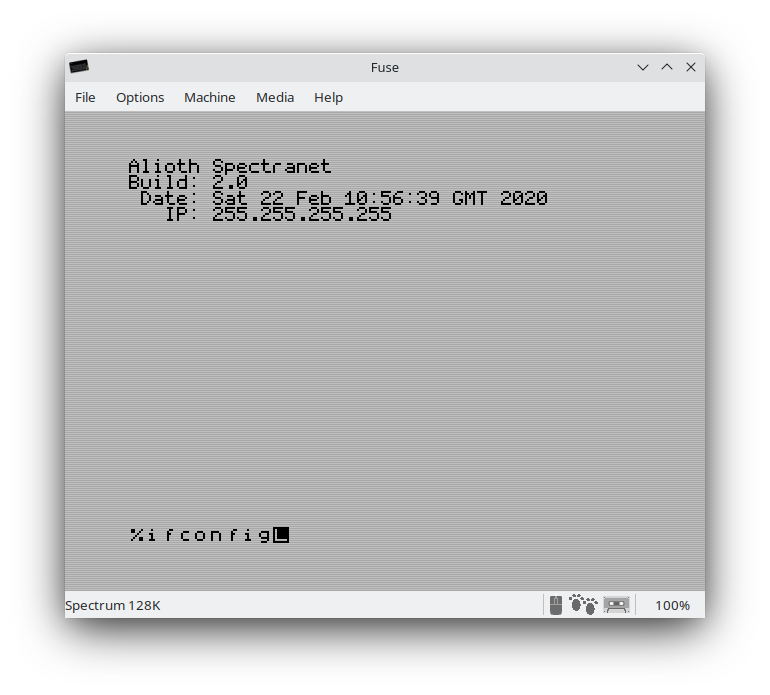 |
- Run the spectranet configuration with the %ifconfig command
|
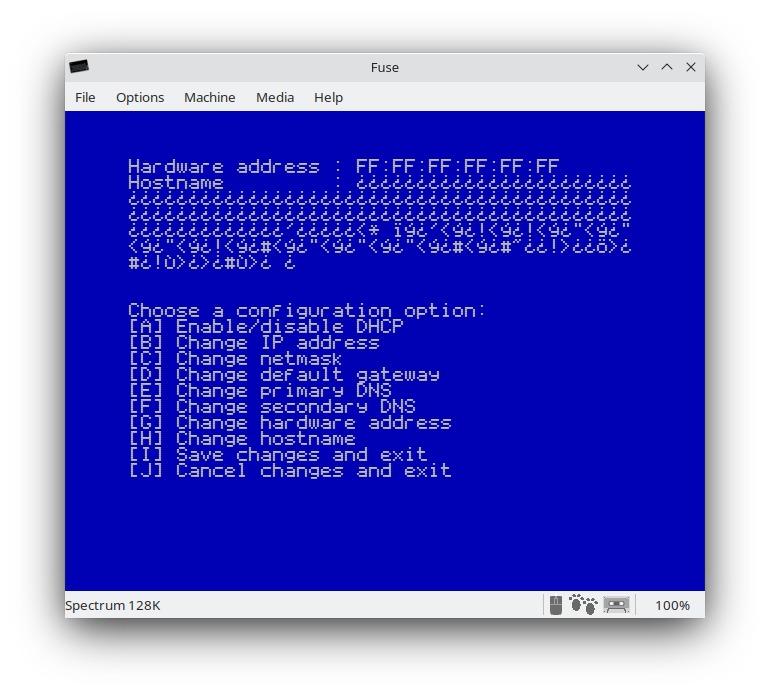 |
- Spectranet before configuration
|
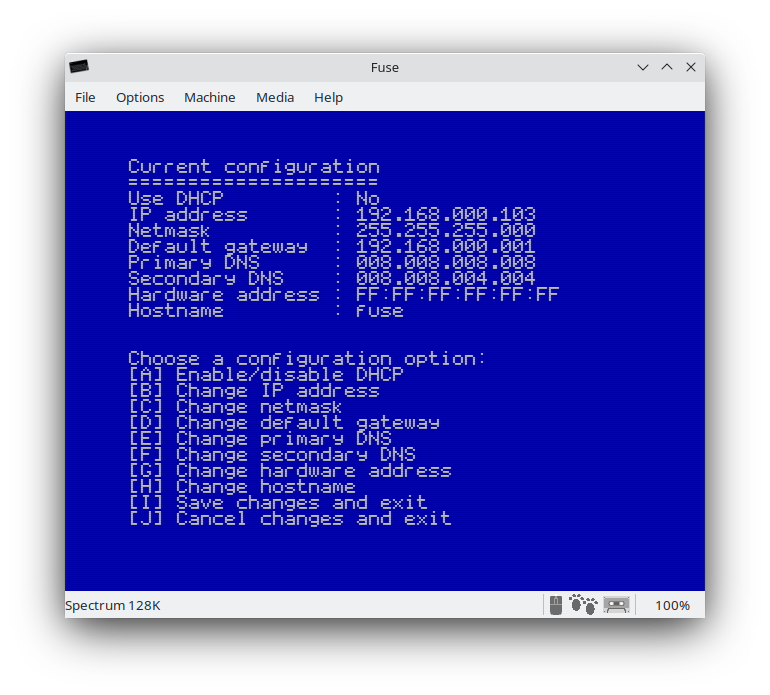 |
- FUSE does not support dhcp.
So you need to do static configuration spectranet cart in FUSE: IP, mask, gateway, dns1, dns2, hostname.
We assign the same IP address to FUSE as what is in use by the network card in the operating system.
The hardware address cannot be changed.
|
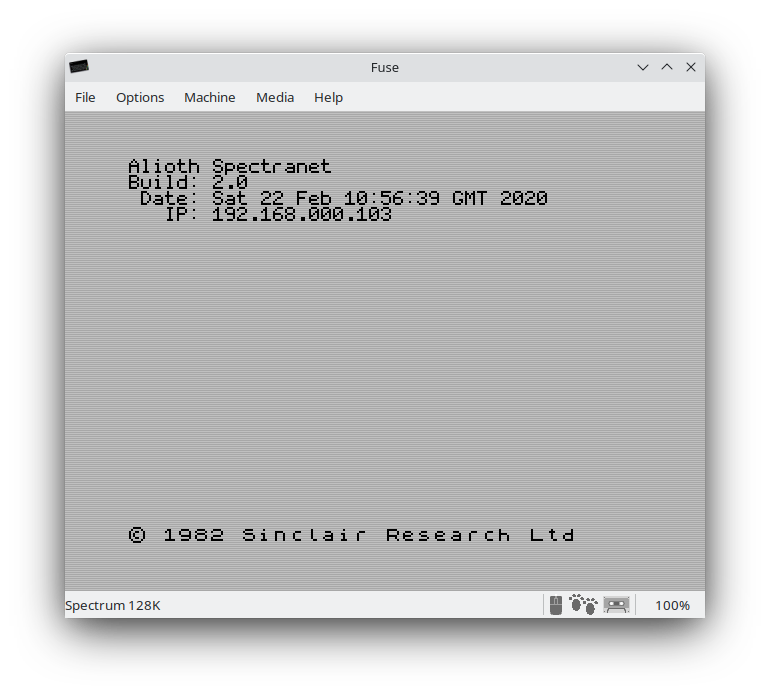 |
- Reset (F5) after configuration
|
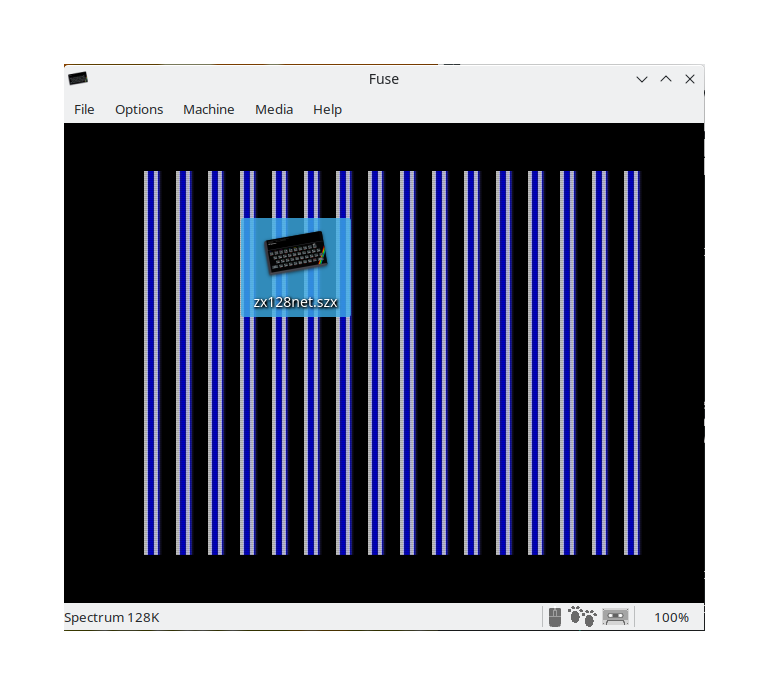 |
|